Google Drive has a tendency to get very convoluted. It's a fantastic tool, but can be somewhat difficult to find the document you want, especially if you don't remember the exact name of the document you're looking for. Searching in Google Drive can be very easy, and even easier with this simple step that is often overlooked.
In Google Drive the first instinct is to search by a keyword in the search bar. If you look over to the right there is a small "down arrow" that tends to get ignored. If you click that, you invoke various search options to narrow your search by file type, ownership, or visibility. This can help reduce the amount of time spent searching for a doc.
Information, tutorials, and ideas about using technology with students in grades K-12. - written by Michael Norkun
Tuesday, April 22, 2014

Google Docs Contact Groups
Here is how to quickly share a document with a large group of people within the GAFE environment, without adding each individual one at a time.
1) Open your gmail.
2) Click on New Group and make an appropriate name.
3) Open the group and add in your contacts.
4) Then when you create and share a document, type in the name of the email group and all contacts will be added to the share list.
This works well if you need to share documents with many different groups of students, teachers, and colleagues.
1) Open your gmail.
2) Click on New Group and make an appropriate name.
4) Then when you create and share a document, type in the name of the email group and all contacts will be added to the share list.
This works well if you need to share documents with many different groups of students, teachers, and colleagues.
Monday, April 21, 2014

Twitter Guide, Dr. Seuss Style.
Here is a fantastic guide for using twitter. I think it really is the "helping friendly book" of twitter.
Wednesday, April 16, 2014

1:1 Chromebook vs iPad
I stumbled across this post from Joshua Koen and found the student perspective very insightful. I also have to agree, the chromebook offers more functionality and is my go-to device when the computer lab is booked.
Chromebooks In A 1-1 Environment
Chromebooks In A 1-1 Environment
 |
| Photo: Courtesy of Daniel Proczko |
Classroom Noise Level Indicator
There has been a bunch of posts and information floating around recently about classroom noise monitors. Free Technology For Teachers had a fantastic article about using an iPad app called Too Noisy to monitor classroom noise. As the post also describes, there is a browser version of the same tool, but the sensitivity of this version is very low. I literally have to yell at the top of my lungs to get this meter to jump about half way, and that is even when my internal microphone settings are adjusted to the most sensitive level.
I prefer using calmCounter. It has a built in meter to adjust the levels and sensitivity, which automatically adjusts your internal microphone settings. All it does is access a microphone and causes the meter to move in response to the sound level of the classroom. It's a great visual reminder for students to use appropriate voice levels. I teach in an open concept High School. Which means there are not any traditional walls and doors. Classrooms are defined by partitions, and there is always the concern of being too loud for your neighbors.
If you aren't' sold on this tool, a similar tool to calmCounter is BouncyBalls. This tools does the same thing, but the microphone sensitivity is much lower, which means it needs a louder sound to trigger the effect.
These are great visual reminders for students to work at an appropriate sound level.
I prefer using calmCounter. It has a built in meter to adjust the levels and sensitivity, which automatically adjusts your internal microphone settings. All it does is access a microphone and causes the meter to move in response to the sound level of the classroom. It's a great visual reminder for students to use appropriate voice levels. I teach in an open concept High School. Which means there are not any traditional walls and doors. Classrooms are defined by partitions, and there is always the concern of being too loud for your neighbors.
If you aren't' sold on this tool, a similar tool to calmCounter is BouncyBalls. This tools does the same thing, but the microphone sensitivity is much lower, which means it needs a louder sound to trigger the effect.
These are great visual reminders for students to work at an appropriate sound level.
Tuesday, April 15, 2014

Gmail Instant Images
I was composing an email that required an attachment, and noticed a little tiny image insert option with the word "NEW" across the top. Out of curiosity, I clicked on it, only to discover that Gmail has made it so much easier, and friendly, to grab images and send them in an email. It links to your Google + photos, allows you to upload, or pull from the internet. At the same time you are offered to place the image inline with the text, or as an attachment. This minor tweak will change things dramatically.
Within education, I have students out at field sites often. I encourage them to keep a digital field journal that includes pictures. This new feature makes it that much more simplistic to share an image with the lab team or even with the teacher.
Within education, I have students out at field sites often. I encourage them to keep a digital field journal that includes pictures. This new feature makes it that much more simplistic to share an image with the lab team or even with the teacher.
Sunday, April 13, 2014

RedShift - [A computer user tip, not necessarily education related.]
Have you ever been working on your computer at night, and found the screen brightness and color bothersome on your eyes? I use Linux Mint as my primary OS and discovered a fantastic tool called Redshift. All it does is adjust the screen color and temperature with your surroundings. It reduced that eye strain immediately. When it is running, it will auto adjust the screen over time to allow your eyes to acclimate, and theoretically avoid eye strain.
In linux run this from the terminal
gtk-redshift -l 42.96:-72.44 -t 6500:3700
-l 42.96:-72.44 is the lat and long for my location
-t 6500:3700 is the temperature adjustment. Where 6500 is the color temperature of the light from the sun during the day, and 3700 is the color temperature of the average lamp in a room at night.
This may not be the best educational technology related tool, but as an endorsed Technology Integration Specialist, and a geek who spends a lot of time on a computer, this is a great tool. Being an opensource tool based in Linux, the Windows option for the tool is command line based, and has some bugs. However, it is an eye saver.
In linux run this from the terminal
gtk-redshift -l 42.96:-72.44 -t 6500:3700
-l 42.96:-72.44 is the lat and long for my location
-t 6500:3700 is the temperature adjustment. Where 6500 is the color temperature of the light from the sun during the day, and 3700 is the color temperature of the average lamp in a room at night.
This may not be the best educational technology related tool, but as an endorsed Technology Integration Specialist, and a geek who spends a lot of time on a computer, this is a great tool. Being an opensource tool based in Linux, the Windows option for the tool is command line based, and has some bugs. However, it is an eye saver.
Gmail Preferences
I was looking for a way to be able to quickly read through the massive amounts of emails I get as an educator. I was getting annoyed that if you wanted to read a message you had to click it to open, and it would reload. Being an impatient teacher, I wanted to sift through quickly. I noticed that yahoo mail offers a feature where the message preview is to the right of the message list. So I thought, there has got to be a way to do this in Gmail, and sure enough there it was. So if you want your in box to look like this.
Click on the Gear icon > Settings
Click on the labs tab and search for "preview pane" and enable the option. When your mail reloads you will have the preview pane.
Click on the Gear icon > Settings
Click on the labs tab and search for "preview pane" and enable the option. When your mail reloads you will have the preview pane.
Saturday, April 12, 2014

Transparent Background on Google Presentation Images
Students are always looking for ways to add pictures into projects. Many times they grab an image from Google that's labeled for reuse, but the background scheme doesn't' match their project. Sometimes, it's bad enough to be a distraction. I discovered a great tool called Clippingmagic that can solve this problem. The tool allows you to upload a photo and remove the background with a few simple steps.
Here is an image I borrowed from a text book that I experimented with.
As you can see, there is a gross gray/blue background.
It is not all that distracting, but wouldn't it look better without that off center, off white block behind it? I headed over to Clippingmagic, uploaded the previous photo, and within a few quick selections I converted the image into one with a transparent background. It's hard to really notice much difference besides the background. However, the background is transparent. Which means, if I were making a Google Presentation on DNA and needed a photo to fit into the theme of choice, the transparent background would fit anywhere.
Here are some fairly hideous Google presentation themes with both images added. The one with the transparent background fits into any scheme and is much more pleasant on the eye, where the one with the gray/blue background, is annoyingly there, and is somewhat, in the way.
Here is an example from Clippingmagic's website on how easy it really is to make a transparent image.
Here is an image I borrowed from a text book that I experimented with.
As you can see, there is a gross gray/blue background.
It is not all that distracting, but wouldn't it look better without that off center, off white block behind it? I headed over to Clippingmagic, uploaded the previous photo, and within a few quick selections I converted the image into one with a transparent background. It's hard to really notice much difference besides the background. However, the background is transparent. Which means, if I were making a Google Presentation on DNA and needed a photo to fit into the theme of choice, the transparent background would fit anywhere.
 |
Here are some fairly hideous Google presentation themes with both images added. The one with the transparent background fits into any scheme and is much more pleasant on the eye, where the one with the gray/blue background, is annoyingly there, and is somewhat, in the way.
Here is an example from Clippingmagic's website on how easy it really is to make a transparent image.
Next time your students want to add photos to a presentation, direct them over to Clippingmagic and adjust their photos so they work nicer with the flow of the presentation.
Sunday, April 6, 2014

A Tool For PLC's, Teams, and other Educational Collaboration

Here is a very useful tool for schools. I discovered this while clicking around on Google Plus. I was looking at other communities to get a better idea on how to create a community for a PLC, school team, or my department. I stumbled upon this gem; gafe.slack.com. Which made me curious, because I couldn't do anything without it trying to make me sign in. After some clicking and digging on the site I created my own account from here https://slack.com/ , and set up an interface for my team.
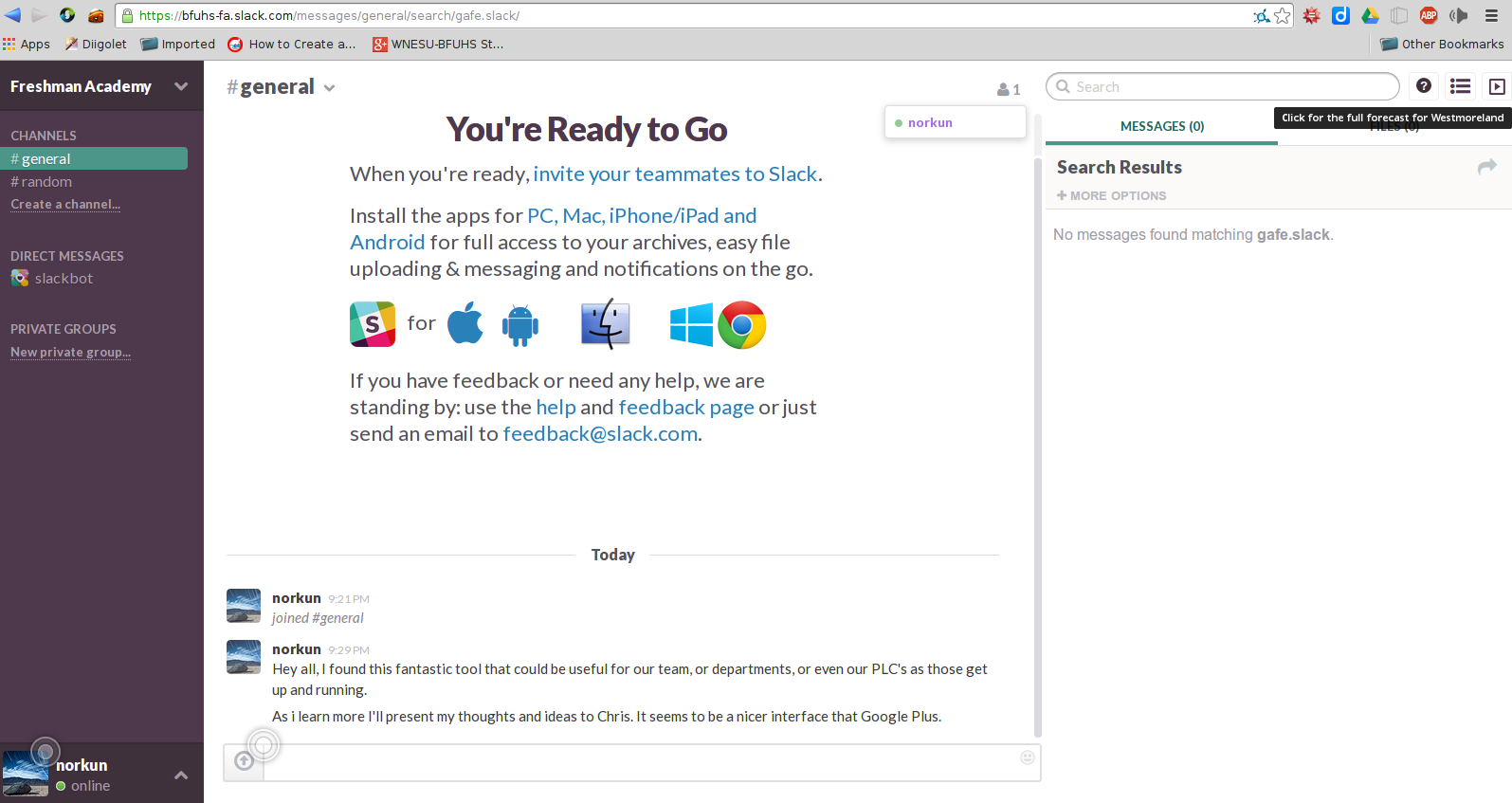
As I was clicking around the site and becoming more familiar with the tool, it offered so much potential to work as a place for PLC's to communicate, share ideas, documents, files, plan meetings, schedule meetings, and more. It is very similar to a Google Plus community, but it is way easier to navigate, and mange than Google Plus Communities. The interface is pretty clean and well organized. There are various options for searching posts, and categorizing content. It just seems to offer so much potential to gather a team of educators in one virtual location. The layout just seems to flow like an RSS reader instead of a typical social media page.
The settings as a 'team administrator' are very simple to use. Everything is organized and labeled intuitively, so it is very easy to make changes, add team members, link other apps like Google Drive and Dropbox. The tool just seems to offer so much potential to streamline education teams or PLC's to help foster more effcient meetings and hold on-going conversations. Take a few minutes and make an account and start exploring. It is really worth while.
Thursday, April 3, 2014

Chronozoom
I mentioned ChronoZoom in an earlier post regarding its use for digital portfolios. I thought it might be useful to showcase the tool a little bit.
ChronoZoom is a wonderful timeline building tool. The interface and terminology takes a little bit to get used to, but with in about 5 minutes I made this really simple timeline. (The longest part was researching the release dates.)
With a little bit of research and some time, some significant timelines can be created, such as this one.
This tool has great potential to provide a 3D element to a students timeline. The research and presentation aspect offers a unique angle to better engage students. The next time you want or need students to be aware of specific dates, or sequence of events, try your luck at ChronoZoom, it is really fun to use.
ChronoZoom is a wonderful timeline building tool. The interface and terminology takes a little bit to get used to, but with in about 5 minutes I made this really simple timeline. (The longest part was researching the release dates.)
With a little bit of research and some time, some significant timelines can be created, such as this one.
This tool has great potential to provide a 3D element to a students timeline. The research and presentation aspect offers a unique angle to better engage students. The next time you want or need students to be aware of specific dates, or sequence of events, try your luck at ChronoZoom, it is really fun to use.
Subscribe to:
Posts (Atom)
















